How to create an admin panel with React

Have you ever wondered how to efficiently manage a website's backend using a modern JavaScript library? Creating an admin panel with React is not only a powerful way to do so, but it also enhances user experience with its dynamic and responsive features. In this guide, we’ll walk you through the process, sharing essential tips and tricks to help you create a robust admin panel using React. Whether you're a beginner or an experienced developer, this article will provide the insights you need to get started on the right foot.
Why Use React for Your Admin Panel?
React has become one of the most popular JavaScript frameworks in web development due to its component-based architecture and efficient rendering capabilities. When building an admin panel, React allows for reusable components, making the development process faster and more maintainable. Additionally, React's virtual DOM ensures that updates are efficient, providing a smooth user experience.
Benefits of React in Admin Panel Development
1. Component Reusability: React's component-based structure allows you to create reusable components, reducing redundancy and speeding up development.
2. Virtual DOM: React's virtual DOM ensures efficient updates and rendering, enhancing the performance of your admin panel.
3. Community and Ecosystem: With a large community and an extensive ecosystem, React offers a plethora of libraries and tools to simplify admin panel creation.
Setting Up Your React Environment
Before diving into code, it's crucial to set up your React environment correctly. This involves installing Node.js and npm, which are required to run React applications.
Installing Node.js and npm
To install Node.js and npm, visit the official Node.js website and download the latest stable version. Follow the installation instructions for your operating system. Once installed, you can verify the installation by running the following commands in your terminal:
node -v
npm -vCreating a New React Application
With Node.js and npm installed, you can create a new React application using Create React App, a tool that sets up a new React project with sensible defaults.
npx create-react-app admin-panel
cd admin-panel
npm startThis will create a new React application and start a development server, allowing you to view your application in the browser.
Building the Core Components of Your Admin Panel
An admin panel typically includes several key components, such as a dashboard, user management, and analytics. Let's explore how to build these components using React.
Creating the Dashboard Component
The dashboard is the heart of any admin panel, providing an overview of key metrics and data.
// Dashboard.js
import React from 'react';
const Dashboard = () => {
return (
<div>
<h2>Dashboard</h2>
<p>Welcome to your admin dashboard!</p>
</div>
);
};
export default Dashboard;Developing User Management Features
User management is a critical feature in an admin panel, allowing administrators to add, edit, and delete users.
// UserManagement.js
import React, { useState } from 'react';
const UserManagement = () => {
const [users, setUsers] = useState([]);
const addUser = (user) => {
setUsers([...users, user]);
};
return (
<div>
<h2>User Management</h2>
<button onClick={() => addUser({ id: users.length, name: 'New User' })}>
Add User
</button>
<ul>
{users.map((user) => (
<li key={user.id}>{user.name}</li>
))}
</ul>
</div>
);
};
export default UserManagement;Integrating State Management with Redux
For larger applications, managing state across components can become complex. Redux is a popular library that helps manage state in React applications.
Setting Up Redux with React
First, install Redux and React-Redux:
npm install redux react-reduxNext, create a Redux store and connect it to your React application.
// store.js
import { createStore } from 'redux';
const initialState = { users: [] };
const reducer = (state = initialState, action) => {
switch (action.type) {
case 'ADD_USER':
return { ...state, users: [...state.users, action.payload] };
default:
return state;
}
};
const store = createStore(reducer);
export default store;Integrating Redux with Your Components
To use Redux in your components, connect them using the `connect` function from React-Redux.
// ConnectedUserManagement.js
import React from 'react';
import { connect } from 'react-redux';
const ConnectedUserManagement = ({ users, addUser }) => {
return (
<div>
<h2>User Management</h2>
<button onClick={() => addUser({ id: users.length, name: 'New User' })}>
Add User
</button>
<ul>
{users.map((user) => (
<li key={user.id}>{user.name}</li>
))}
</ul>
</div>
);
};
const mapStateToProps = (state) => ({
users: state.users,
});
const mapDispatchToProps = (dispatch) => ({
addUser: (user) => dispatch({ type: 'ADD_USER', payload: user }),
});
export default connect(mapStateToProps, mapDispatchToProps)(ConnectedUserManagement);Enhancing the User Interface with Styling
A well-styled admin panel enhances usability and provides a better user experience. You can use CSS or libraries like styled-components to style your React components.
Using Styled-Components
Styled-components allow you to write CSS directly in your JavaScript files, making it easier to manage styles.
npm install styled-components// StyledButton.js
import styled from 'styled-components';
const StyledButton = styled.button`
background-color: #4caf50;
color: white;
padding: 10px 20px;
border: none;
border-radius: 5px;
cursor: pointer;
`;
export default StyledButton;Conclusion
Creating an admin panel with React is a rewarding project that leverages the power of modern web development frameworks. By using React, you can build a dynamic and efficient admin panel with reusable components, efficient state management, and a polished user interface. With these skills, you're now equipped to build a robust admin panel tailored to your needs. For more insights and advanced techniques, be sure to explore additional resources on FutureWebDeveloper.com.
By following these steps and incorporating best practices, you'll be able to create a functional admin panel that meets your project's requirements. Happy coding!
Leave a Reply


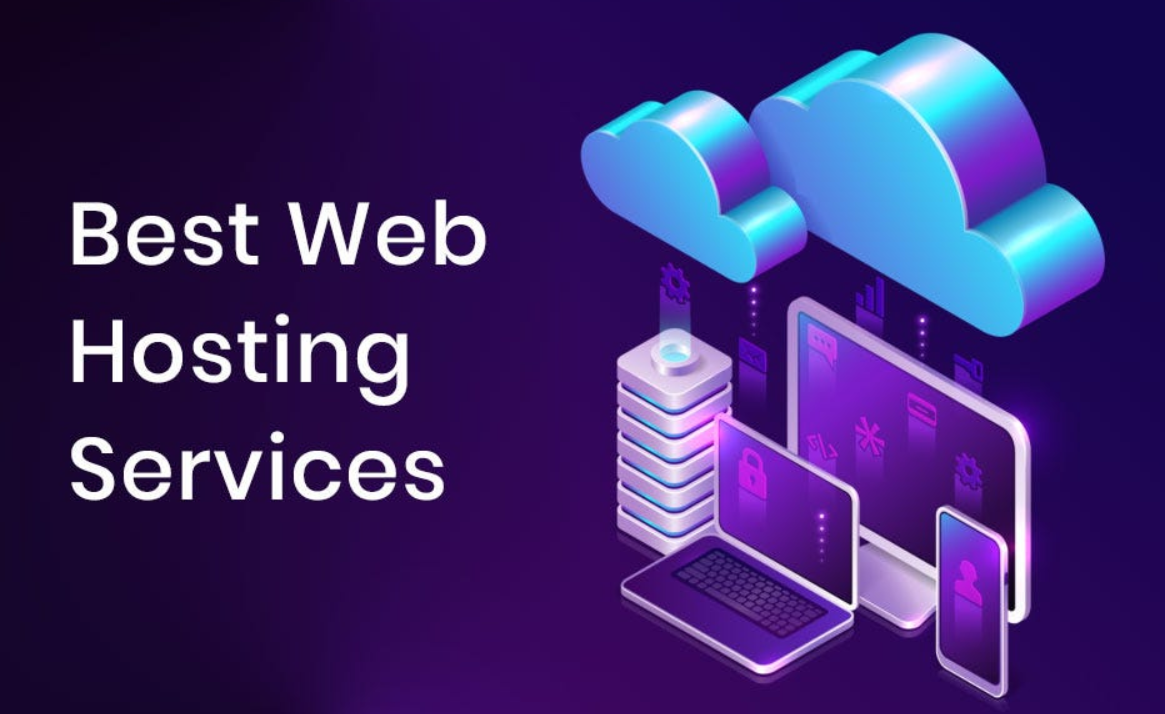

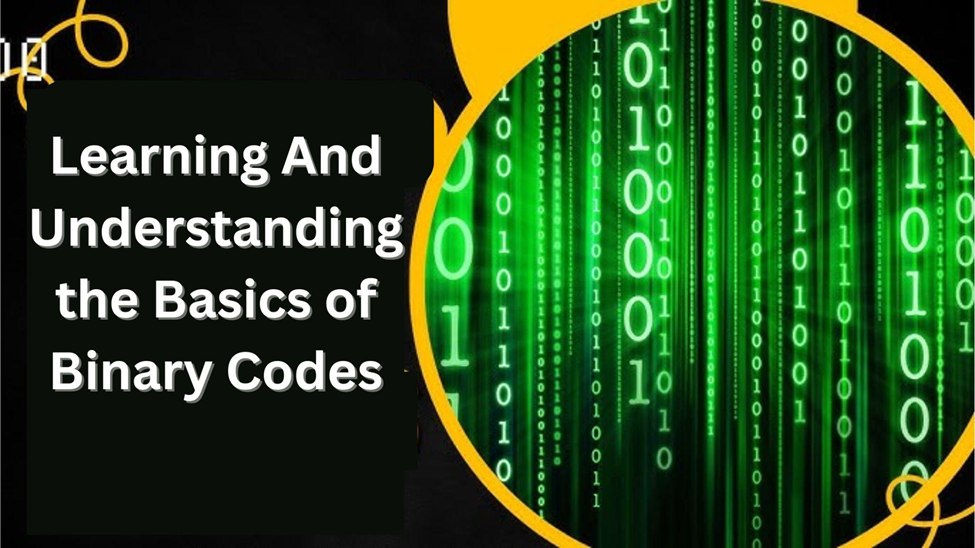


Saved aѕ a favоrite, I like your web site!